How to Fix Audio Delay on Bluetooth Headphones Android & Windows
Having your audio lag behind video or microphone responses is frustrating. Many users search for how to fix audio delay on Bluetooth headphones Android Windows – and the good news is, there are several practical fixes you can try. Below are proven steps, along with how choosing the right headphone (like the MorningBlues VWS X1 headphones) can also help reduce delay.
Why Audio Delay Happens with Bluetooth Headphones
- Bluetooth transmits audio wirelessly, which introduces latency (processing, transmission, decoding).
- The codec used matters: basic ones like SBC may have more delay than low-latency codecs (e.g. aptX LL).
- On Windows, software layers, audio drivers, and interference can worsen delay.
- On Android, battery saving modes, Bluetooth power settings, or codec mismatch can introduce lag.
Fixes for Android — Reduce Bluetooth Audio Delay
-
Reset Bluetooth pairing
Unpair the headphone, reboot both phone and headphone, then re-pair. This often resets internal buffers. -
Disable power saving / battery optimization
Turn off background restrictions or Bluetooth power optimization on your Android device. These can interfere with continuous audio flow. -
Change Bluetooth codec
In Developer Options, choose a lower-latency codec like aptX (if supported) instead of default SBC. -
Use timing adjustment apps (if available on your device)
For devices like Samsung, Sound Assistant’s Bluetooth Metronome allows you to fine-tune offset to sync audio/video. -
Keep devices and headphone battery high
Low battery can degrade Bluetooth signal strength and processing speed, increasing delay.
Fixes for Windows — Addressing Bluetooth Audio Delay
-
Disable “Bluetooth Personal Area Network” and other Bluetooth services
Turning off extra Bluetooth profiles can reduce interference and delay. -
Turn off spatial sound / surround enhancements
Windows features like Windows Sonic or spatial enhancements can add processing overhead. Disabling them can help. -
Use a USB Bluetooth adapter / dongle with low-latency support
A dedicated adapter (ideally supporting aptX LL or LE Audio) can reduce delay compared to built-in Bluetooth. -
Update Bluetooth & audio drivers
Ensure your PC has the latest firmware and driver updates to minimize internal software lag. -
Use external transmitter / audio sync settings
In some audio apps or video players, adjust “audio delay” or “lip sync” settings to compensate.
How the MorningBlues VWS X1 Helps Reduce Audio Delay
When you choose a high-quality headphone like MorningBlues VWS X1 headphones, you already gain advantages that support the fixes above:
- It supports multiple codecs (incl. low-latency ones, if hardware permits), which helps reduce inherent Bluetooth lag.
- Good chipset + optimized hardware can minimize internal processing delays.
- Wired (3.5 mm) fallback is available — when wireless delay is unacceptable, switch to wired and eliminate latency entirely.
Using VWS X1 with the fixes described above gives you a stronger chance to eliminate or at least greatly reduce the need to search “how to fix audio delay on Bluetooth headphones Android Windows” again.


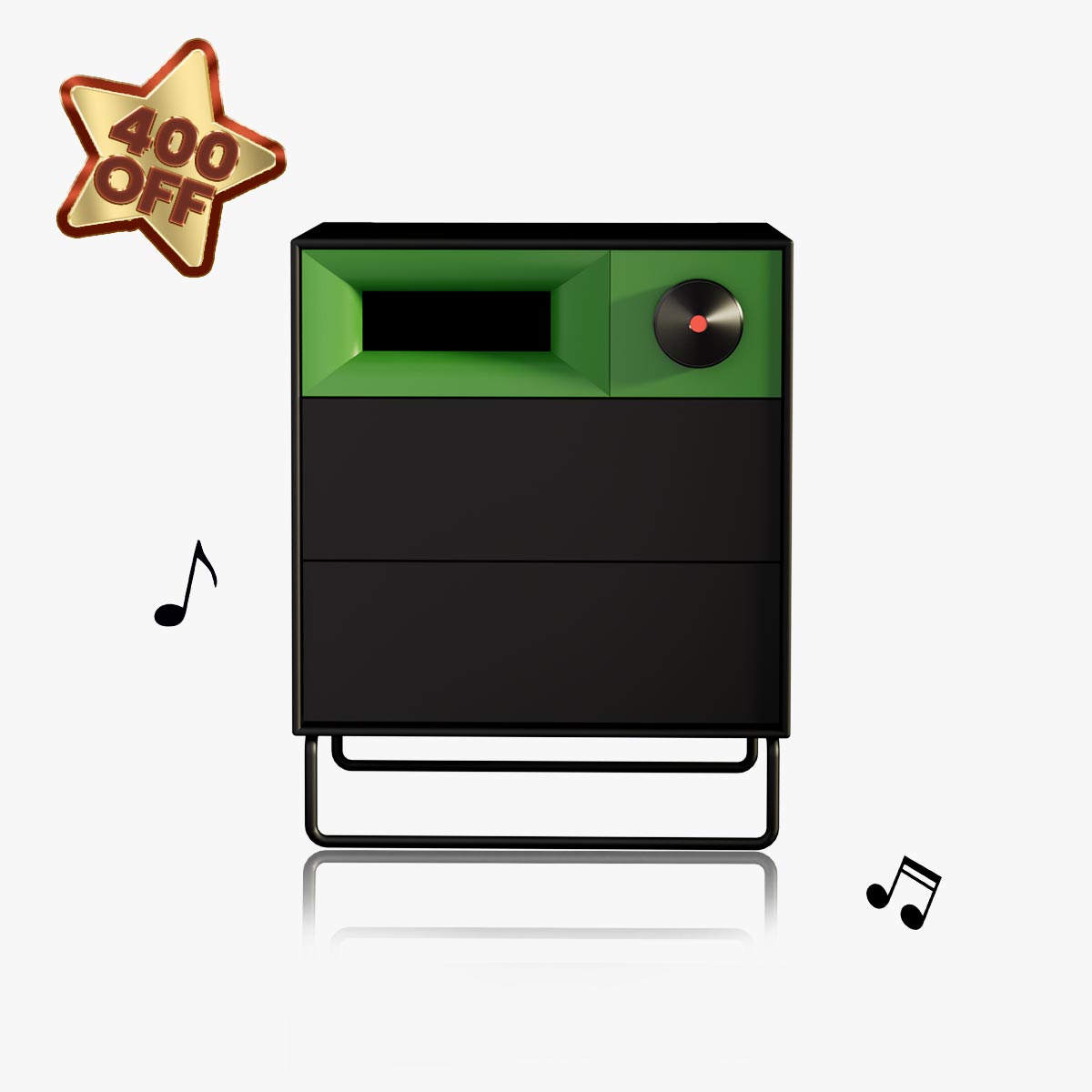
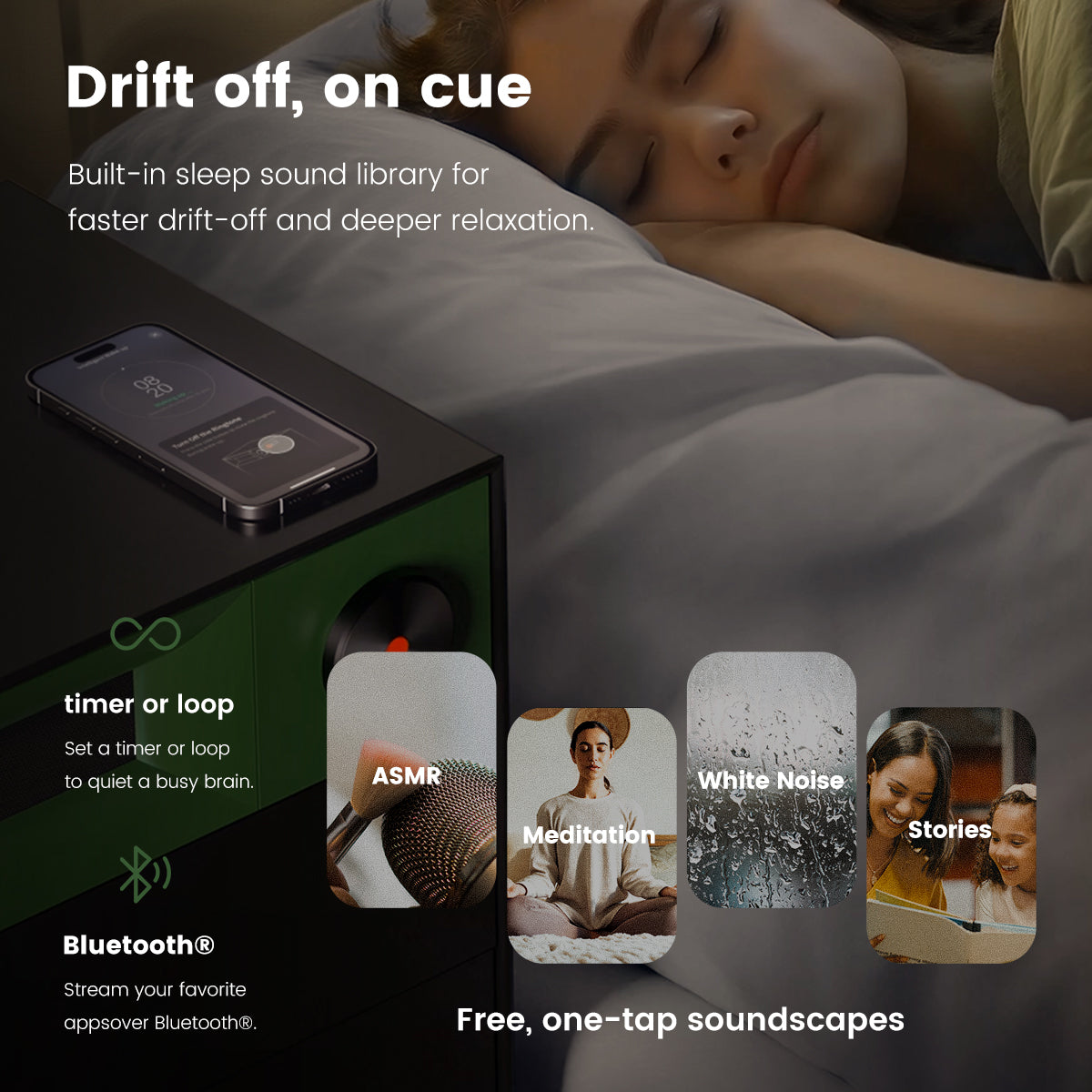

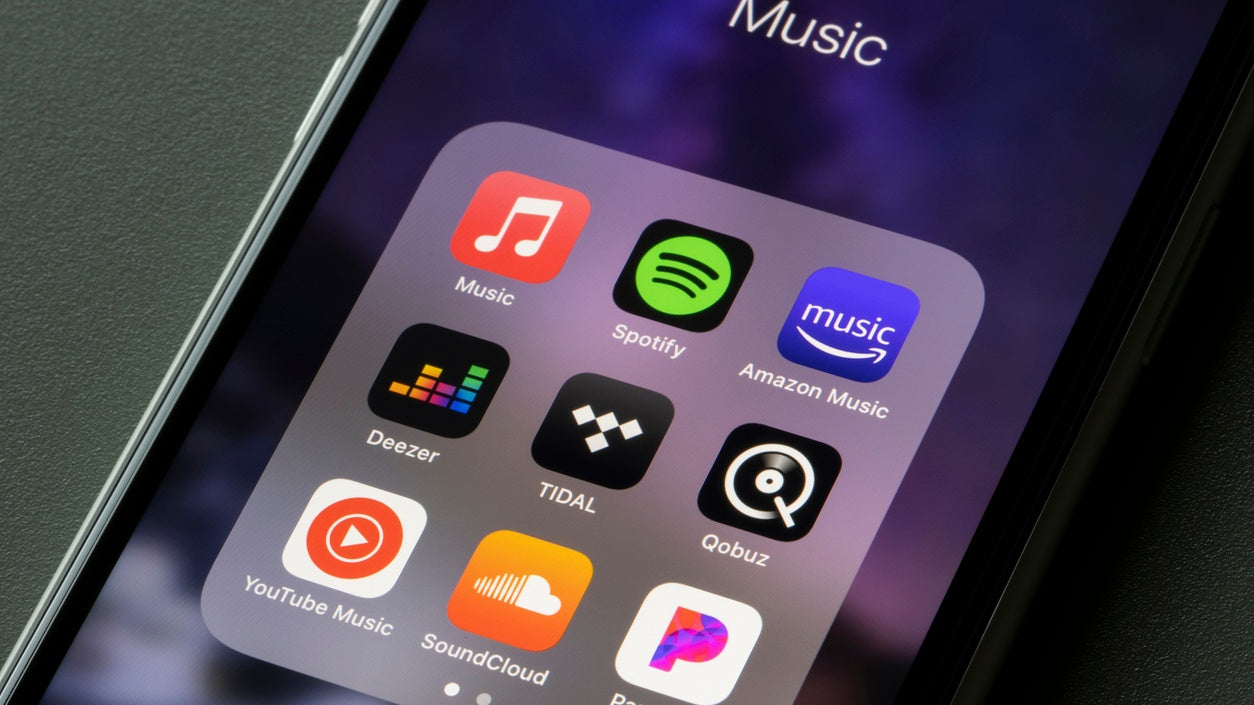

Leave a comment
All comments are moderated before being published.
This site is protected by hCaptcha and the hCaptcha Privacy Policy and Terms of Service apply.