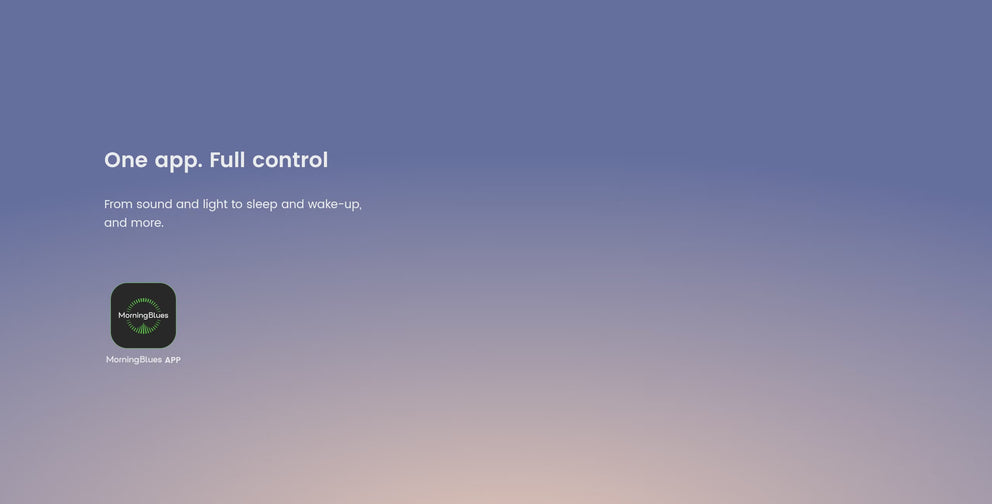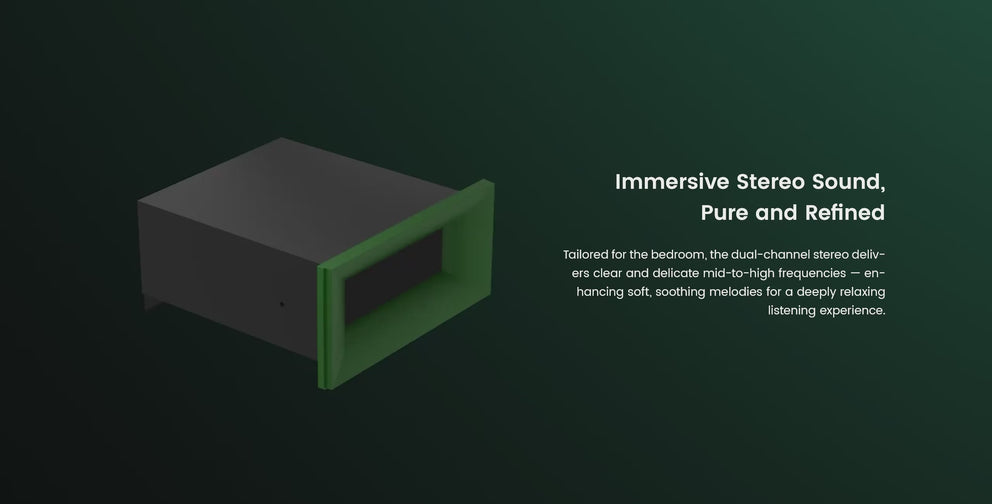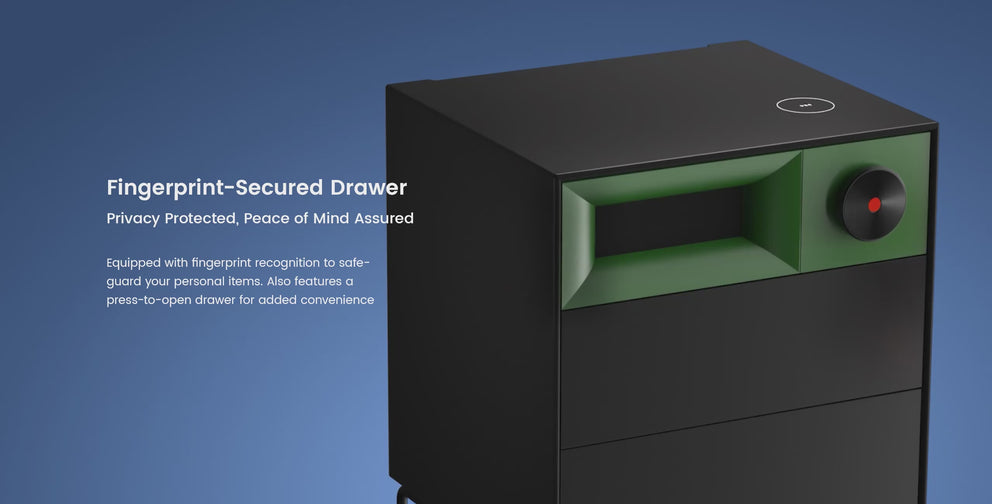Couldn't load pickup availability
What‘s in the Box?
Cabinet S1 × 1
Metal Stand × 1
Power Cable × 1
Waterproof Accessory × 1
User Manual × 1
Phillips Screwdriver × 1
Screws × 10
Wireless Charging Sticker × 1

Specification
Brand Name:
MorningBlues
Product Model:
MBSP03
Product Dimensions:
770 x 515 x 560 mm (30.31 × 20.28 × 22.0 in)
Net Weight:
21 Kg (46.3 lbs)
Input:
AC 120 V, 60 Hz, 2.5 A
Connection Methods:
Wi-Fi (2.4GHz, single-band);
Bluetooth (5.2 with BLE support)
Wireless Charging:
Slow Mode DC 5 V, 1.1 A Max;
Fast Mode DC 9 V, 1.1 A / DC 9 V, 1.67 A
USB Output:
DC 5 V, 2.0 A
Type-C Output:
DC 5 V, 3.0 A / DC 9 V, 2.0 A / DC 12 V, 1.5 A
Maximum Wireless Power Output:
15 W
Emergency Power Supply:
5 V / 2 A (Power Bank or Adapter)
Speaker Dimensions:
3-inch Mid-bass x 2, 1-inch Silk Dome Tweeter x 1
Rated Power:
20 W x 2, 10 W x 1
Effective Frequency Range:
50-20 KHz
Frequently Asked Questions
Yes, you need to connect the device to a power supply using the 2m power cord included in the package.
The dimensions of the Cabinet S1 are: 450mm x 410mm x 560mm, and the net weight is 21 KG.
Yes, once the Cabinet S1 is connected to a power supply, it supports wireless phone charging. However, it currently does not offer magnetic alignment.
Be sure to watch the setup video here for step-by-step instructions on connecting your Bluetooth. Here are some steps:
1. Turn on the Cabinet S1;
2. Hold the "Previous Track" button on the side of the Cabinet S1 for 3-4 seconds until the tone "Pairing mode activated" is heard;
3. Go to Bluetooth settings on your phone: Settings > Bluetooth;
4. Make sure that Bluetooth is On;
5. Select Cabinet S1 from the list of available devices. If it doesn't appear, turn Bluetooth off and on again;
6. Follow the on-screen instructions to complete the pairing.
In addition, you can personalize your Cabinet S1 by customizing its Bluetooth name in the App, giving it a unique identity.
Here's how to troubleshoot the Bluetooth connection between your Cabinet S1 and your Phone.
Check the location
Ensure both devices are within 15 meters of each other. Avoid placing them near other Bluetooth devices, microwaves, wireless routers, or electronics that may interfere with the signal.
Check the sound settings
Go to your phone’s Settings > Bluetooth, and select the Cabinet S1.
Check the volume
1. Ensure both devices are charged and powered on;
2. Increase the volume on both your Cabinet S1 and your phone.
Use Forget Device, then pair your Cabinet S1 again
1. Disconnect your Cabinet S1, go to Settings > Bluetooth on your phone, tap the Info button next to the Cabinet S1 name, and select Forget This Device;
2. Pair your Cabinet S1 again.
Reset your Cabinet S1, then pair them again
Restore factory settings on your Cabinet S1, then re-pair it with your phone. Note: this will erase all data on the Cabinet S1.
Please follow these steps to finish the activation of Cabinet S1.
1. Plug in the power cord;
2. Hold the power button for 3 seconds to turn it on;
3. Hold the "Previous Track" button on the side of the Cabinet S1 for 3-4 seconds until the tone "Pairing mode activated" is heard;
4. Turn on Bluetooth on your phone;
5. Search for the "Cabinet S1";
6. Follow the prompts on both the phone and the Cabinet S1 to complete the Bluetooth pairing;
7. Download the "MorningBlues App" based on your phone’s operating system to unlock additional features;
8. Open the "MorningBlues App", register, and log in to your account;
9. Tap "Add Device", and then select "Cabinet S1";
10. Select "Cabinet S1" to add it to "My Device";
11. Wait for activation to complete.
A fingerprint can be added to the Smart Lock with these easy steps:
1. Ensure that your Cabinet S1 is paired and connected to your phone;
2. Open the MorningBlues app and connect it to your Cabinet S1;
3. In the MorningBlues app, go to Settings and tap the fingerprint icon in the upper right corner;
4. Set and verify the admin password;
5. Tap "Add a Fingerprint" and follow the instructions to complete the fingerprint enrollment.
Note: During the fingerprint enrollment process, ensure that your finger is placed flat and completely covers the fingerprint area. Keeping your finger dry and clean will make the enrollment easier.
You can use the "Reset Smart Lock" function to change the administrator of the Smart Lock on the Cabinet S1. Please follow the steps below to reset the smart lock:
1. Ensure you are using the administrator's phone to perform this operation. The person who first enrolled their fingerprint on the Smart Lock is designated as the administrator;
2. Tap the fingerprint icon in the upper right corner of the Settings page in the MorningBlues app;
3. Tap and confirm "Reset Smart Lock";
4. Delete "Cabinet S1" from the Device list in the MorningBlues app;
5. Now, the new administrator can pair and connect the Cabinet S1 to enroll their fingerprint.
No, we recommend using a single phone to remotely control the Cabinet S1, as this ensures you can fully enjoy all its features and have the best possible experience.
To maintain and clean your Cabinet S1, use a soft, lint-free cloth to wipe the device’s surface. Avoid using harsh chemicals or abrasive materials that could damage the product.